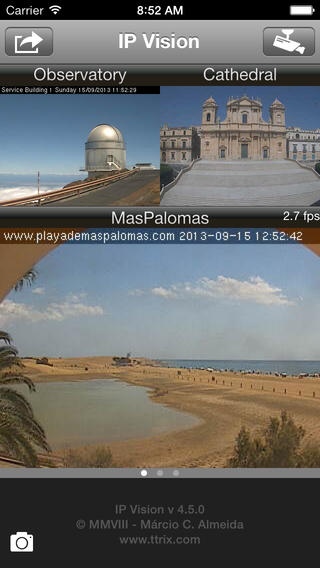IP Vision 4.5.0
Continue to app
Paid Version
Publisher Description
IP Vision allows you to see what IP cameras see from your iPhone or iPod touch. Be it an IP camera or a webcam (connected to a video server) in your home or office or a public camera anywhere in the world, you can watch the video or still images from anywhere provided you have a network connected iPhone/iPod. Using 3G/EDGE network, video streams will be played for up to 3 minutes and stopped. Using Wi-Fi there is no limit. Features - Unlimited number of cameras can be configured. - Easily view video feeds from any camera (one at a time). - Optional startup password - Automatic camera discovery on local networks - Portrait and landscape modes are supported. - Direct access to video streams from IP cameras. No additional software is required. - Up to 3 cameras can be seen simultaneously (2 still images updated every X secs and one full motion) - Video images can be resized to fit the screen, resized maintaining aspect ratio or shown in its original size. - Optionally the current frame rate can be shown. - You can take snapshots of the current video. Snapshots are saved to the iPhone/iPod photo library and to IPVision's data area. Snapshots saved to the data area can be retrieved via WiFi or 3G/EDGE using the embedded web server. Compatibility - For video: IP cameras or video server with Motion JPEG (mjpeg) support over HTTP or MPEG4 over HTTP or RTSP. - For still images: IP cameras or video server with snapshot support over HTTP. Important notes: - Many IP cameras on the market today can produce Motion JPEG video streams but not all of them. If you are buying IP Vision to watch a home camera, please check it s documentation for compatibility with mjpeg. The stream must flow over HTTP protocol. - Several IP cameras support MPEG4 compression. MPEG4 decoding requires a lot more CPU power than MJPEG. Be aware that there is a performance degradation with image sizes greater than 320x240. Note also that there are many variants in MPEG4. IP Vision supports some MPEG4 variants but not all. Please consult the web site for more information before you by IP Vision to use with MPEG4. - Although camera configuration is pretty straight forward in IP Vision, you will need to provide a URL to access the camera output. IP Vision has pre-configured URLs for several cameras from Axis, Bosch, Linksys, Sony, Panasonic, Toshiba, Mobotix, Trendnet, Vivotek, D-Link and others . You can use one of the pre-defined URLs or type your own (see your camera documentation). Check IP Vision's web site for a complete list os supported cameras. Please visit IP Vision s web site www.ttrix.com for more information. You will find a list of some public cameras, additional configuration information and a list of tested cameras. You can also watch a flash movie of IP Vision in action. Cameras not listed on the web site may or may not work with IP Vision. If you have an Axis, Bosch, Sony, Panasonic, Toshiba, Linksys, Trendnet or Vivotek PTZ camera you may want to check IP Vision Pro that supports PTZ control.
Requires iOS 6.1 or later. Compatible with iPhone, iPad, and iPod touch.
About IP Vision
IP Vision is a paid app for iOS published in the System Maintenance list of apps, part of System Utilities.
The company that develops IP Vision is Marcio Almeida. The latest version released by its developer is 4.5.0.
To install IP Vision on your iOS device, just click the green Continue To App button above to start the installation process. The app is listed on our website since 2009-01-04 and was downloaded 27 times. We have already checked if the download link is safe, however for your own protection we recommend that you scan the downloaded app with your antivirus. Your antivirus may detect the IP Vision as malware if the download link is broken.
How to install IP Vision on your iOS device:
- Click on the Continue To App button on our website. This will redirect you to the App Store.
- Once the IP Vision is shown in the iTunes listing of your iOS device, you can start its download and installation. Tap on the GET button to the right of the app to start downloading it.
- If you are not logged-in the iOS appstore app, you'll be prompted for your your Apple ID and/or password.
- After IP Vision is downloaded, you'll see an INSTALL button to the right. Tap on it to start the actual installation of the iOS app.
- Once installation is finished you can tap on the OPEN button to start it. Its icon will also be added to your device home screen.